
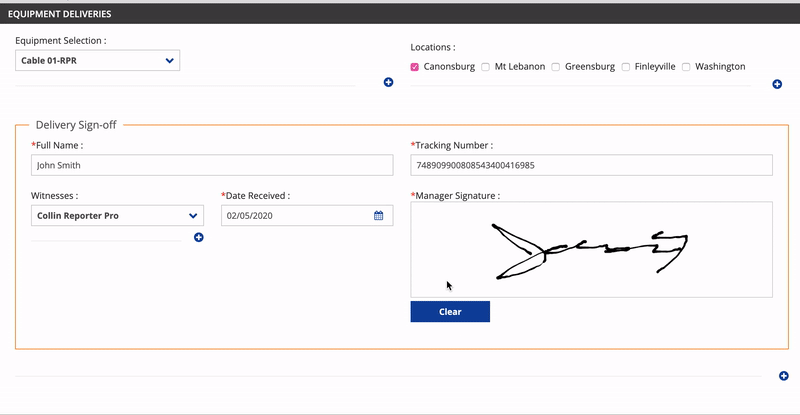
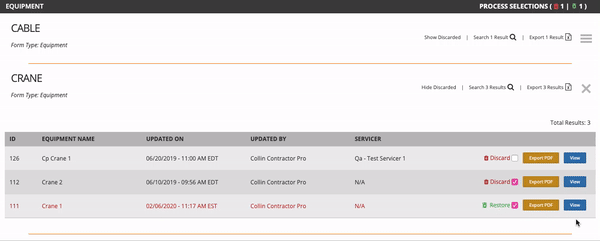
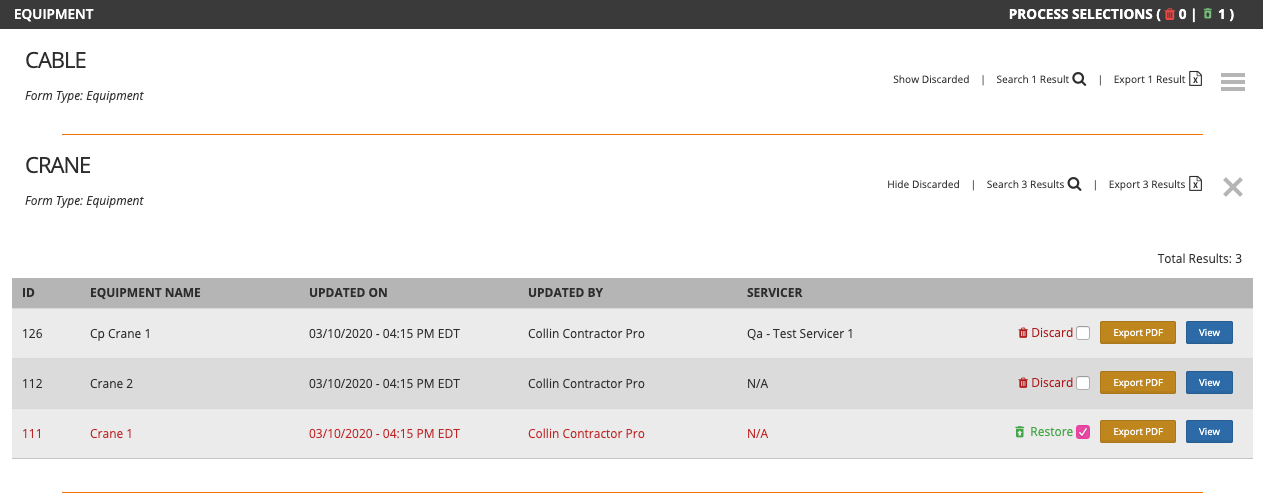
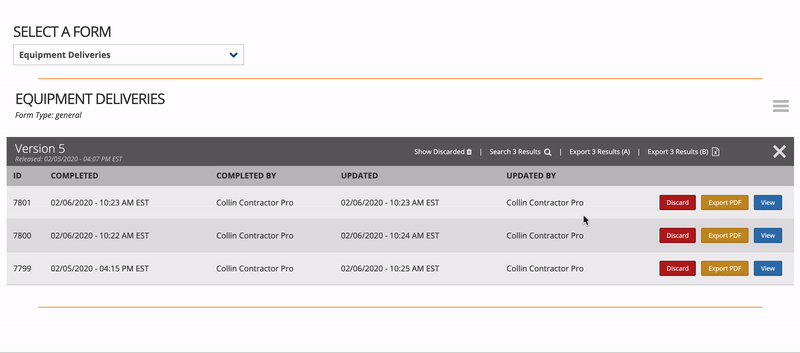
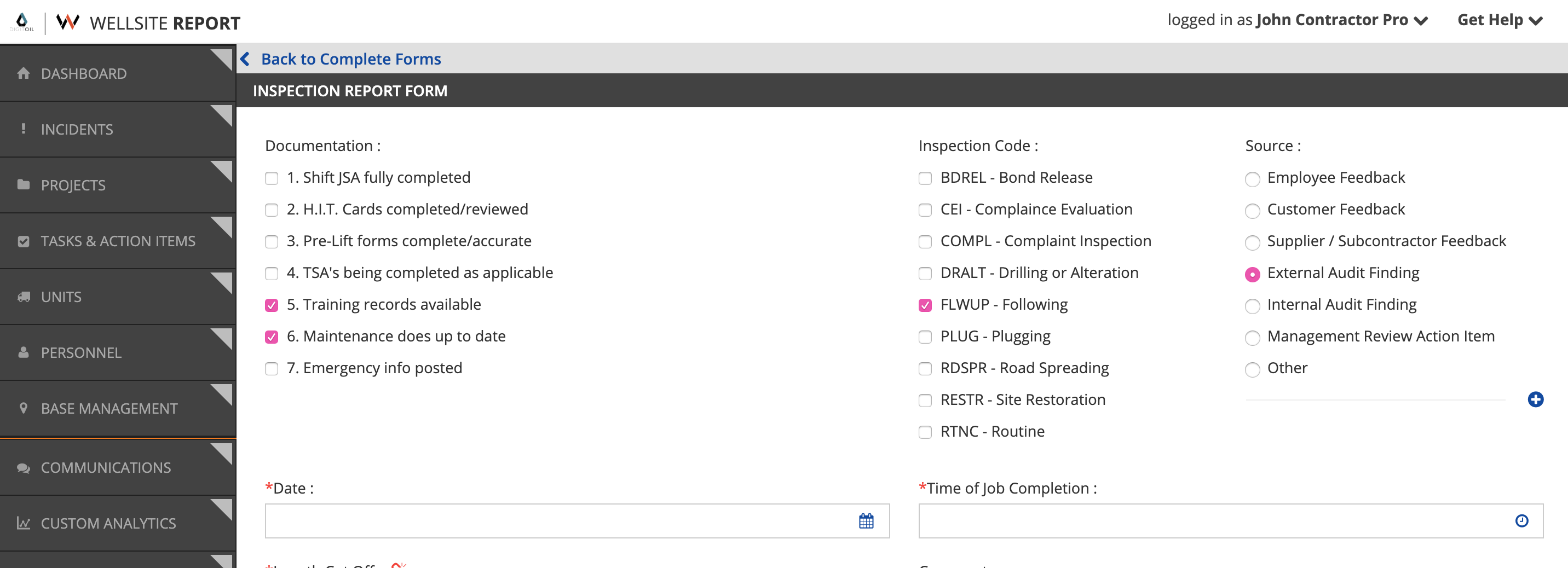
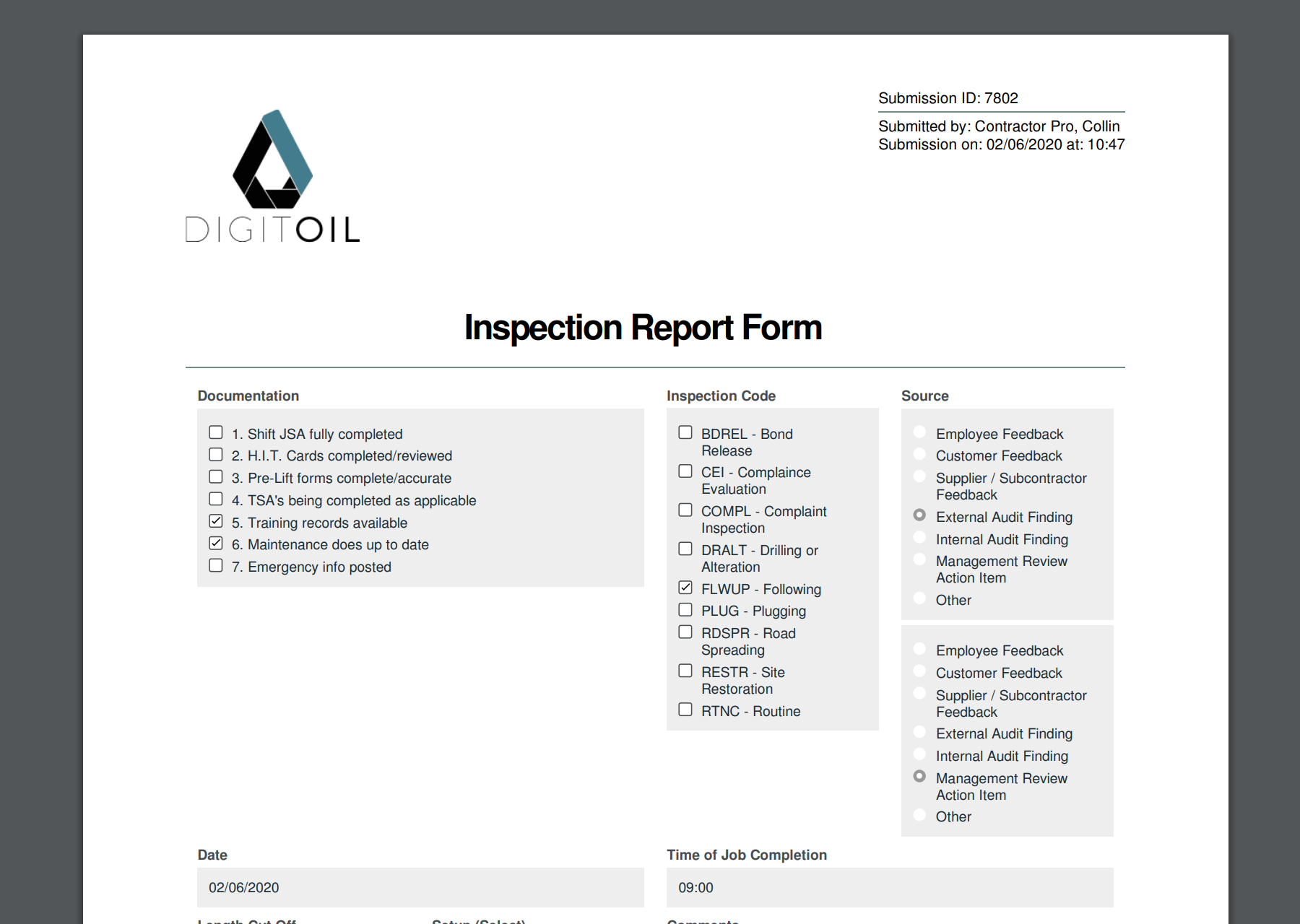
2019 is coming to an end – time to look back on all the incredible changes from the past year! As we think of our new and renewing customers, we wanted to show you just how much Wellsite Report grew and matured this year. Take a look at some of the major updates that were released to our customers over the last year!
The first Wellsite Report update of 2019 included many changes that included improved performance and user interface options. But our biggest addition for the month, Incident History Tracking, gave managers more incident oversight. Whenever a user edits an existing incident, the History tab stores the previous values as well as a record of who updated the incident and when the update took place.
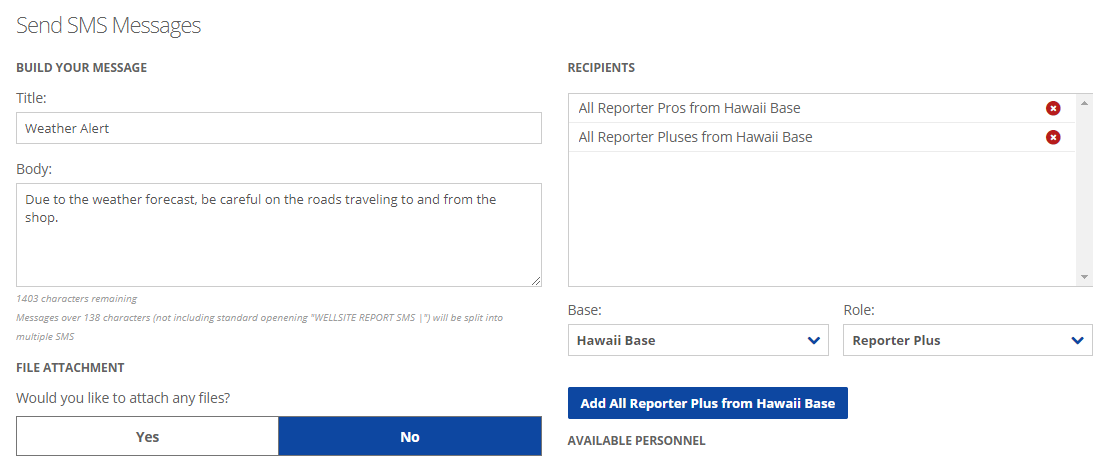
Customers use email alerts like crazy, but sometimes that’s not enough. We decided to add another communication option to WSR: text messages! Knowing that texts are the most read types of communication, customers can now send crucial information to their employees. If your message can’t wait in an inbox, use WSR to send text messages to any user who has a mobile number in their WSR account.
We’ve collected thousands and thousands (and thousands) of your data points. In May, we took that data to the next step and introduced Custom Analytics. It’s time to truly understand your business. With filters, graphs, and maps available for your data, everything is tailored for your needs and gives your company the boost it deserves. These interactive graphs allow you to dive deep into your data and give you the information that matters most. Custom Analytics in Wellsite Report brings a whole new meaning to “Better Reporting, Greater Results.”
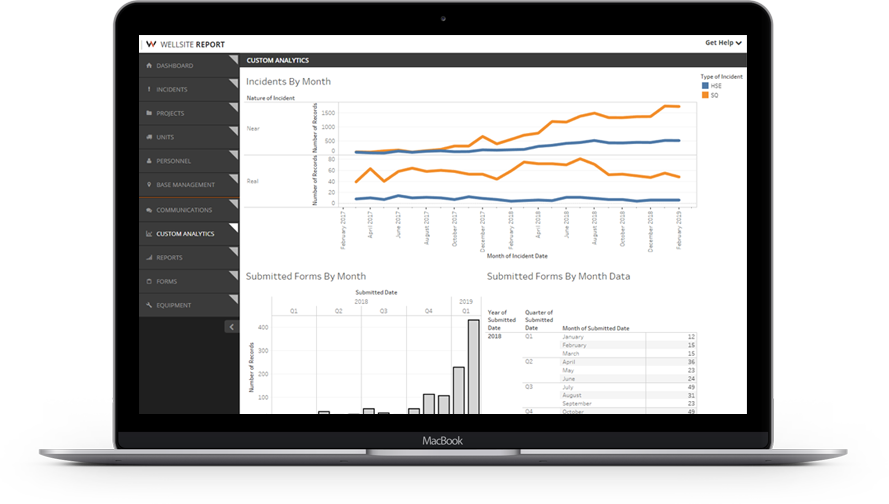
General Tasks, Custom Analytics Improvements, and More
July was a big month! We added General Tasks, allowing you to create tasks for your employees outside the confines of an incident. We also increased the power of Custom Analytics, adding project updates, equipments, custom forms, and more to your dashboards. Plus, we added a new ability to Custom Forms and Equipment: each now includes an “Add User Alert” field – This allows the form to send an email to an individual when it’s updated at the time of its completion. Unlike Email Alerts, this can be different each time a form is filled out. Just when we think Custom Forms and Equipment are as powerful as possible, we come up with something new.
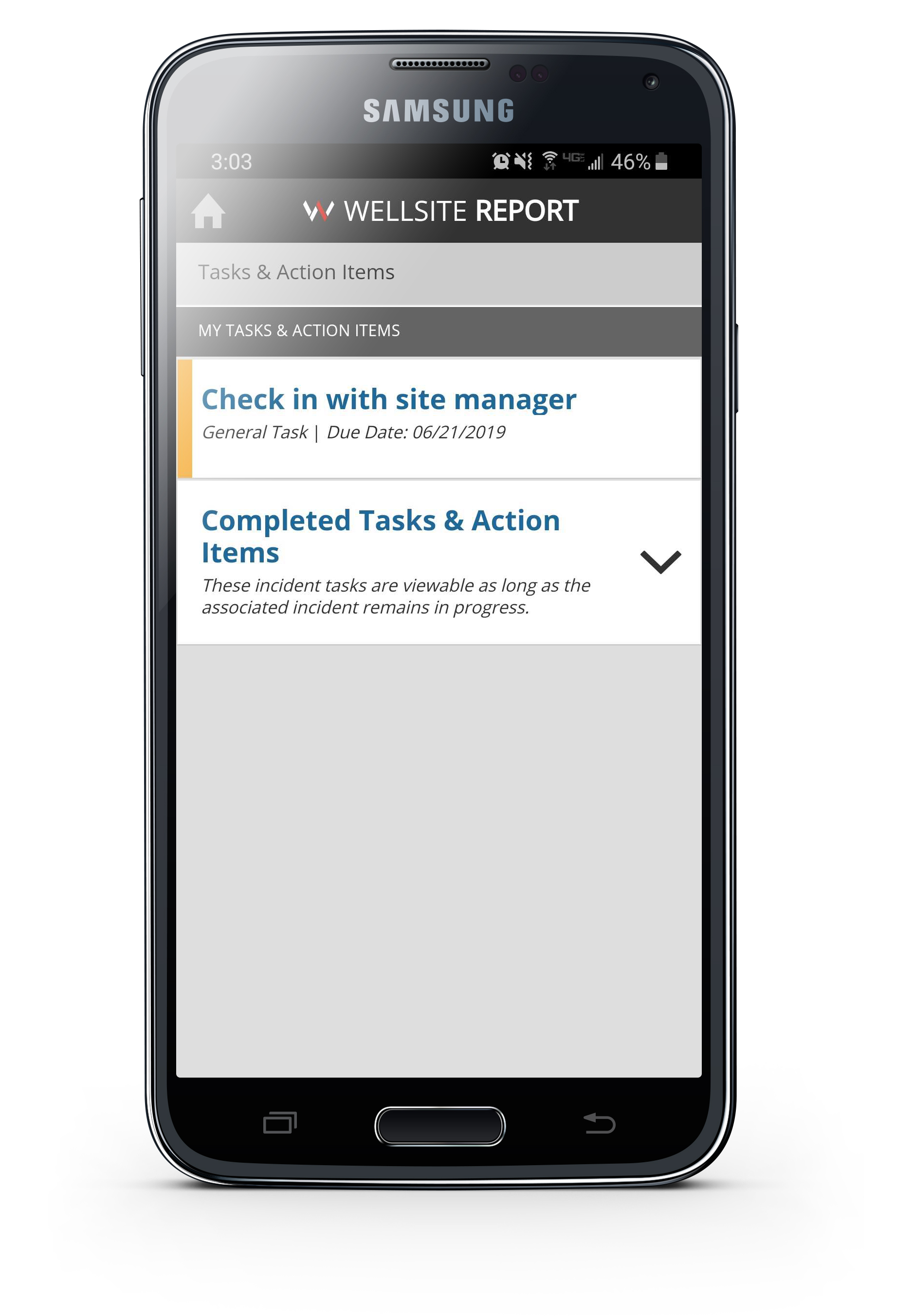
59,000 CUSTOM FORM SUBMISSIONS!
Last year we asked “…do you think we can hit 50,000 in 2019?”.
Thanks to your continued support for this feature we not only met that prediction, we surpassed it! As of the writing of this post we have more than 70,000 submissions!
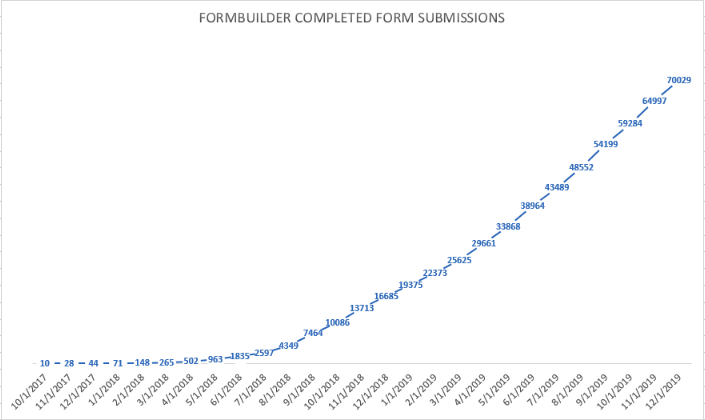
The beginning of 2020 is shaping up to have one of the largest feature improvements that Wellsite Report has seen since the introduction of Custom Forms. We have been working hard behind the scenes to expand on this feature, as it is one of the most used managed features available within Wellsite Report.
Field Associations: this important addition to Wellsite Report changes the way you’ll manage your equipment. It’s one of the many ways our Custom Forms is a powerful, unique tool for your business. So, what are field associations? Should you be using them? Let’s dive in and take a closer look.
Field associations on Custom Forms are used to change values on equipment items. This enables field employees to update your equipment/assets.
When you have equipment in Wellsite Report, and you create a custom form that can affect that equipment piece, you’ll see an image of a red link on the form that means it has a field association. This image of a link signals that this field links to your equipment.
Let’s say your company uses cables. On the job you cut the cable, so it’s important for your inventory control, and bottom line, to know exactly how much cable you have left on each pad, truck, or in stock. With Wellsite Report, you can keep that cable up to date by completing one of our Custom Forms. Then you can go to your list of Equipment inside of WSR and know exactly how much cable has been cut, when it was cut, how much was cut each time, and any other information your Custom Form includes.
Above we see someone updating a Custom From on Wellsite Report. See the green link? This means the user clicked that link image, selected the correct cable he cut, and it has been successfully associated with that field. If the employee had not clicked the link, it would still be red, and he would be unable to submit the form.
Field associations are an incredibly easy, efficient, and effective way to keep your equipment up to date, so let’s make sure your employees know how to use it! Download our tutorials for Desktop and Mobile and distribute as needed so that your whole team can be experts on field associations!
Have you ever sworn you sent a text message, just for the recipient to swear they never received it? Or have you gotten a text from a friend that is so long it splits into multiple messages, gets sent out of order, and you’re left scratching your head? Trying to figure out an out-of-order text string can get frustrating. Text messages should be straightforward. But when you’re sending an important company text to many different employees, all of whom have different phones, carriers, and connectivity strength, it has the potential to get complicated.
Now that we support SMS text messaging through Wellsite Report, we want to ensure your texts are getting through successfully and your message is effective. Here are some tips and tricks to help you use our SMS messaging feature to its full potential:
With their 98% open rate, text messages are a great way to distribute information to your employees. Use these tips to ensure your texts are efficient and effective and make the most out of texting through Wellsite Report!
Contractors who work with Operators who do not use Wellsite Report have a new search option when searching their Incidents, Projects, and Tasks & Action Items. In order to search for these Operators, you will need to first add your Operator to your Project.
When you add an Operator to a project, you’ll start to type the Operator name and options will appear. Options will start with existing WSR customers and then list the manually entered Operators. In the past if the Operator was not a WSR client, it was stored as whatever was typed. Therefore, you may find you have the same Operator under different names: ABC Operator, ABC Operator LLC, ABC Operator Inc, abc operator, et cetera.
NOTE: It will be up to your management to standardize these names so that WSR sees them as one single Operator.
Now that you’ve added your Operators to your projects, you can search Projects, Incidents, Tasks & Action Items by Operator. On the search sidebar, you will find two Operator options: WSR Operators and External Operators. If an Operator uses Wellsite Report (WSR), you can search for them in the first Operators option. If they do not use WSR, search for the Operator in External Operators.
Once a Project is associated with an Operator, you can search for those Projects by External Operator or WSR Operator. If you would like to associate an Incident with that Operator, create the Incident by associating the Incident with a Project or Job on that Project. Tasks and Action Items attached to this Incident can also be searched using the Operator filters. This will allow you to search Incidents by WSR Operator or External Operator.
This feature increases your leverage as you communicate effectively with your Operators. Using this ability along side the ability to add external users to email alerts ensures your transparency with Operators will exceed expectations. Find out what else came in our most recent release here!
Once on this blog, we asked you, “Are you ready to compete in the age of analytics?” It’s not the first time, or the last, that we’ll ask about big data and if you are embracing its benefits. We know there are pitfalls to that much data. From the beginning, Wellsite Report handled the heavy lifting of the first pitfall: gathering data. Putting the ability to gather data into the hands of your employees with our mobile app changed the game. As of August 1, WSR has captured 72,633 incidents, 114,009 project updates, and 48,552 custom form submissions. In other words, 235,194 data points ready to be analyzed.
What do we do with these data points now? How can these data points help your company understand its successes and its opportunities for growth? We gave you the ability to export your data to Excel and create charts, graphs, and other analytical tools on your own. While that ability is still available, we’ve taken big data analyzation to the next level. Our custom analytics give you the power to understand the data you’ve worked hard to collect to make smarter, more powerful decisions.
No two companies are alike. That’s why our Custom Analytics are entirely tailored for your needs. Our interactive dashboards display trends, like project activity. They also highlight areas that need attention, like incident rates at specific bases. Put together, you have proof that those bases who report the most BBS Observations have fewer incidents, leading to less downtime, equaling faster project completion, and that results in more money. Dig deeper and operators can find out which contractors are going above and beyond; contractors can prove their value to operators, and everyone wins.
But big data can be complicated and more overwhelming than a few bar graphs. That’s why when you work with Wellsite Report, we can help you understand your data. Our consulting team works to understand exactly what you need and can create, change, and manage these analytics with you as your company needs evolve. We’ll show you different trends and identify causation vs. correlation between your data sets. Big data is confusing, but with Wellsite Report on your side, it doesn’t have to be.
Are you visualizing your data? Let Wellsite Report help! Contact us and we’ll set up your custom dashboard and help you get maximum profits.
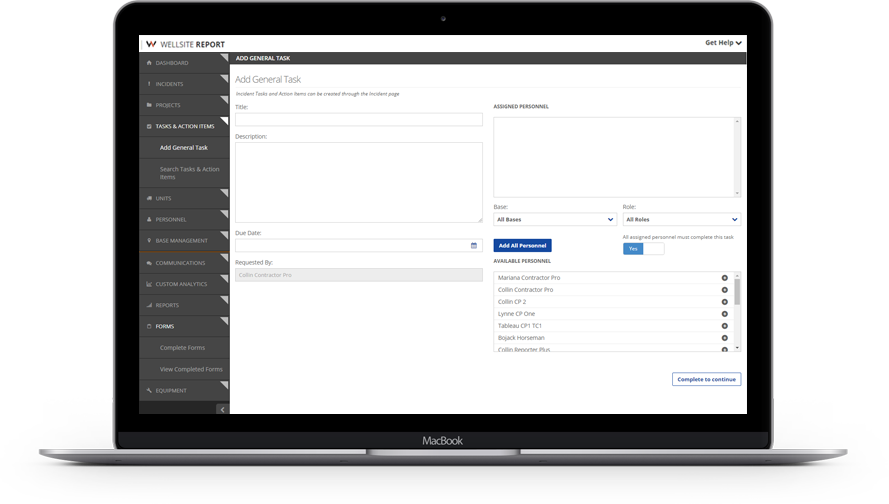
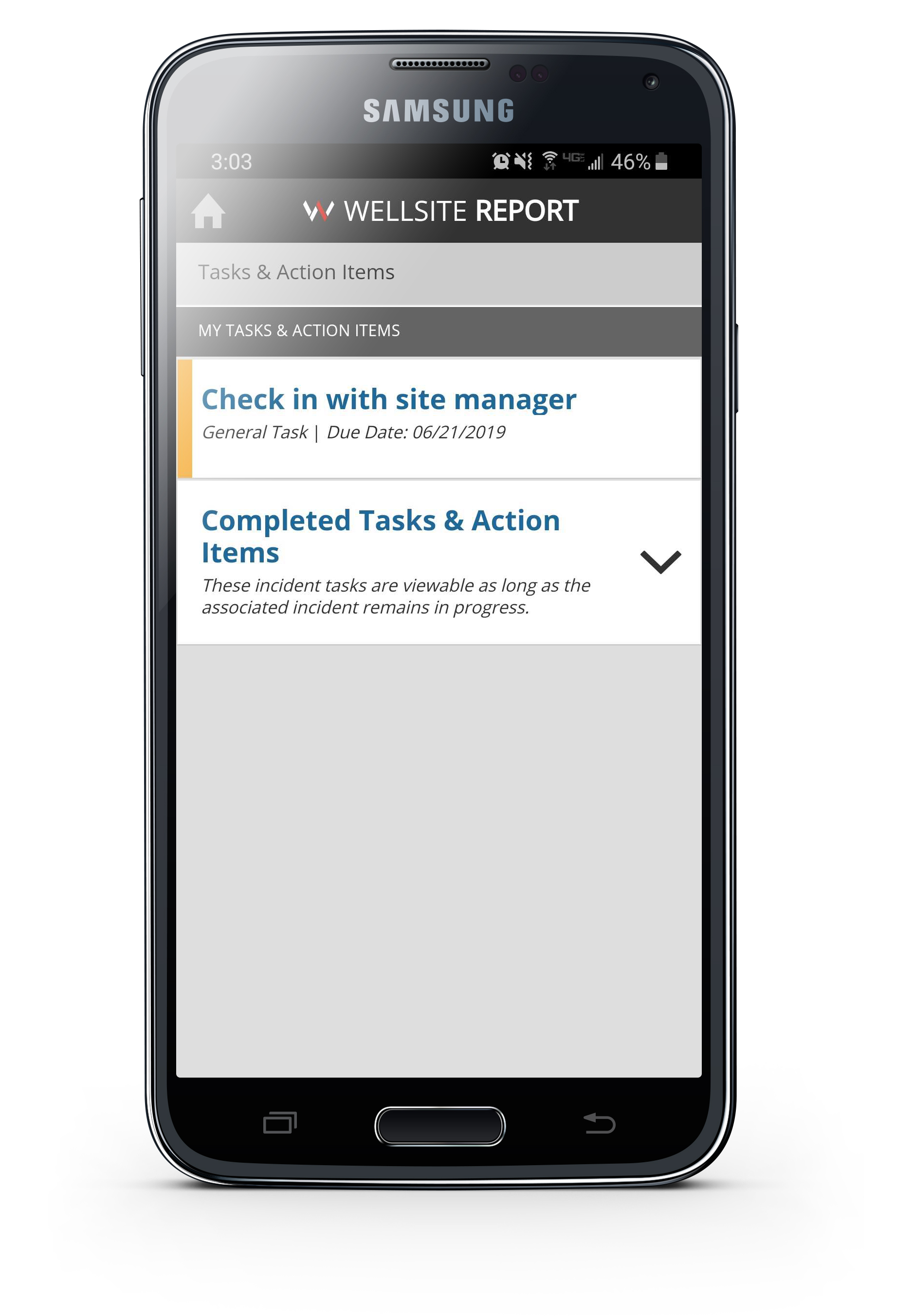
We work hard to build quality software that makes your job easier. Before we release any new features or improvements, we go through several rounds of developer review and quality assurance testing. Occasionally, a software bug (or “bug”) can slip past us and make it into an update. If you encounter a software bug in Wellsite Report, we want to hear about it so we can fix it.
When a user reaches out to us with a problem, we have a handful of questions that we ask to help us diagnose the issue and get to work on a fix as fast as possible. Your answers to these questions help us find the root cause of the problem. Knowing that you have important work to do and deadlines to meet, we’re going to give you the questions in advance. You can use this to get us the information we need to fix your issue quickly.
Software bugs that interrupt your efficiency are never fun, and with this information we can solve those bugs faster to get you back on track. If you notice Wellsite Report isn’t working the way it should, let us know! You can reach tech support at 1-877-208-6153 or information@digitoil.com.
Our #1 tech support question is, How do I reset my password?. Resetting your password is incredibly easy, so let’s walk through it together. Note: you can do this on your computer or on your mobile browser.
1. Go to app.wellsitereport.com/#/login.
You should see the following page. Your email and password may already be entered.
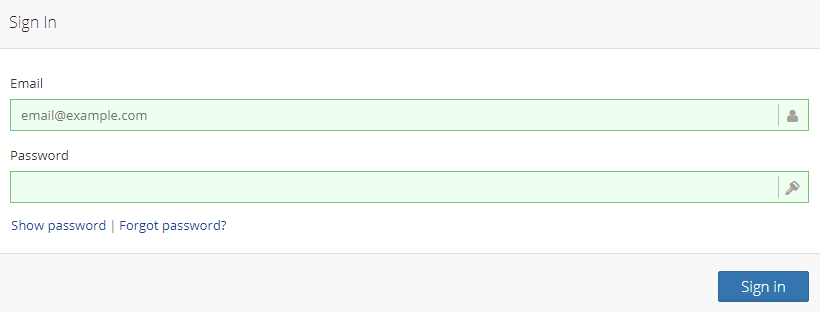
2. Click “Forgot Password?
Tip: If you are resetting your password because you cannot login successfully after entering your password, it may be because you are mistyping, especially on your phone. Use “Show Password” to show you what you have typed to avoid typos. This is also available on the mobile app. Most people will solve their login issues using this trick.
3. Enter your email that you use to login to Wellsite Report and click “Get New Password”
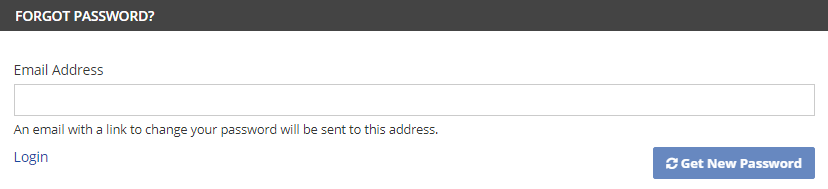
4. Check the email associated with your account for an email from Wellsite Report to reset your password.
Tip: If you do not see an email, check your spam folder as it may have been filtered.
5. Click the link in the email sent to you and follow directions to enter a new password.
6. Use the new password going forward.
If you’re still having issues logging in even after resetting your password and using the “Show Password” feature to ensure proper typing, reach out! You can call tech support at 1-877-208-6153.
Questions? Contact Us at
INFORMATION@DIGITOIL.COM
Sales/Billing: 1-877-626-7552 EXT 0
for Sales, 1 for Billing
Tech Support: 1-877-208-6153